TextBox 컨트롤
TextBox 컨트롤은 텍스트를 보여주는 컨트롤으로 한 줄 혹은 복수 줄을 보여줄 수 있다. 복수줄의 텍스트를 보여주기 위해서는 Multiline이라는 속성을 true로 셋팅하면 된다. 또한, 입력 문자수를 제한하기 위해서는 MaxLength를 설정하고, 읽기 전용으로 하기 위해서는 ReadOnly 속성을 true로 놓는다. TextBox에 암호를 넣는 경우는 PasswordChar 속성에 입력시 보여질 문자 (대개 * )를 넣으면 된다.
예제
textBox1.MaxLength = 10;
textBox1.ReadOnly = true;
textBox1.PasswordChar = '*'
textBox1.ReadOnly = true;
textBox1.PasswordChar = '*'
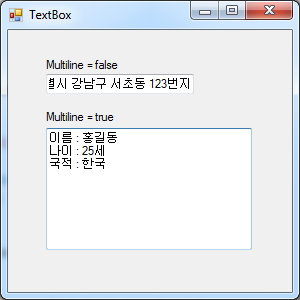
TextBox 컨트롤 사용
아래 예제는 한 줄 텍스트를 넣은 TextBox 컨트롤과 복수줄 텍스트를 넣은 TextBox를 보여주는 샘플이다. txtSingleLine TextBox 컨트롤에는 텍스트가 변경될 때마다 호출되는 TextChanged 이벤트 핸들러가 있는데, 이 핸들러에는 문자열을 오른쪽으로 정렬하는 (Right justify) 예가 있다.
예제
public partial class Form1 : Form
{
public Form1()
{
InitializeComponent();
}
private void Form1_Load(object sender, EventArgs e)
{
// TextBox 에 초기 값 할당
txtSingleLine.Text = "서울특별시 강남구 서초동 123번지";
StringBuilder sb = new StringBuilder();
sb.AppendLine("이름 : 홍길동");
sb.AppendLine("나이 : 25세");
sb.AppendLine("국적 : 한국");
txtMultiLine.Text = sb.ToString();
}
private void txtSingleLine_TextChanged(object sender, EventArgs e)
{
// 오른쪽으로 문자열 정렬
txtSingleLine.SelectionStart = txtSingleLine.TextLength;
txtSingleLine.SelectionLength = 0;
}
}
{
public Form1()
{
InitializeComponent();
}
private void Form1_Load(object sender, EventArgs e)
{
// TextBox 에 초기 값 할당
txtSingleLine.Text = "서울특별시 강남구 서초동 123번지";
StringBuilder sb = new StringBuilder();
sb.AppendLine("이름 : 홍길동");
sb.AppendLine("나이 : 25세");
sb.AppendLine("국적 : 한국");
txtMultiLine.Text = sb.ToString();
}
private void txtSingleLine_TextChanged(object sender, EventArgs e)
{
// 오른쪽으로 문자열 정렬
txtSingleLine.SelectionStart = txtSingleLine.TextLength;
txtSingleLine.SelectionLength = 0;
}
}
- txtMultiLine TextBox 컨트롤은 Multiline=true가 설정되어 있다
- txtSingleLine_TextChanged은 문자열을 오른쪽으로 정렬하는 예를 보여준다(위의 그림 첫번째 TextBox참조)